- In Mac Mail, go to the Mail menu and click on Preferences.

- Click the Accounts icon in the Mail Preferences window.
- Click + to create a new account.
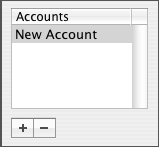
- Select POP from the drop-down menu.
- Enter your email information:
User Infomation: Your Name: This is the name that will be displayed when sending your email Email Address: The email address people will reply to when receiving email from you Logon Infomation: User Name: With Comentum email accounts this is your email address name example: name@yourdomain.com Password: Assigned by your email provider 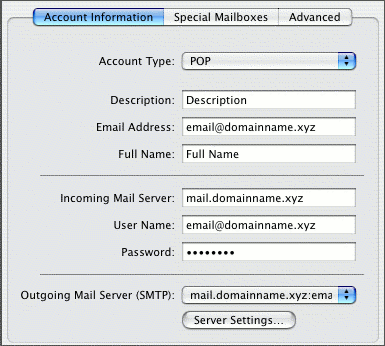
- From the Outgoing Mail Server dropdown select Add Server.
- Enter the Outgoing Mail server information.
Server Information: Incoming Server (POP3 or IMAP): mail.domain.com (for domain.com email accounts) Outgoing Server (SMTP): mail.domain.com (for the domain.com email accounts) 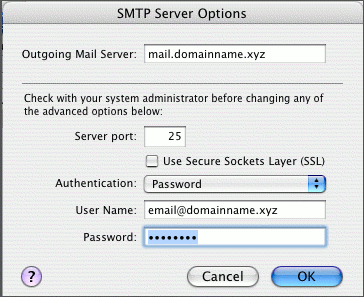
- NB: SMTP uses port 25, but SSL/TLS encrypted SMTP uses port 465.However, SMTP was originally designed for transfer, not submission. So yet another port (587) was defined for message .
- Click OK.